How to Configure Quality Settings
Graphics quality settings and a limit to the FPS will both be implemented in 2.1.0, however there have been questions regarding how to manually configure these options to maximize performance until 2.1.0 is available. This post will go over what settings you can change if you have a NVIDIA GPU as well as what settings you can change within the game's config file to improve performance.
Below is a screenshot of the NVIDIA Control Panel where you can set a Max Frame Rate value on your NVIDIA GPU.
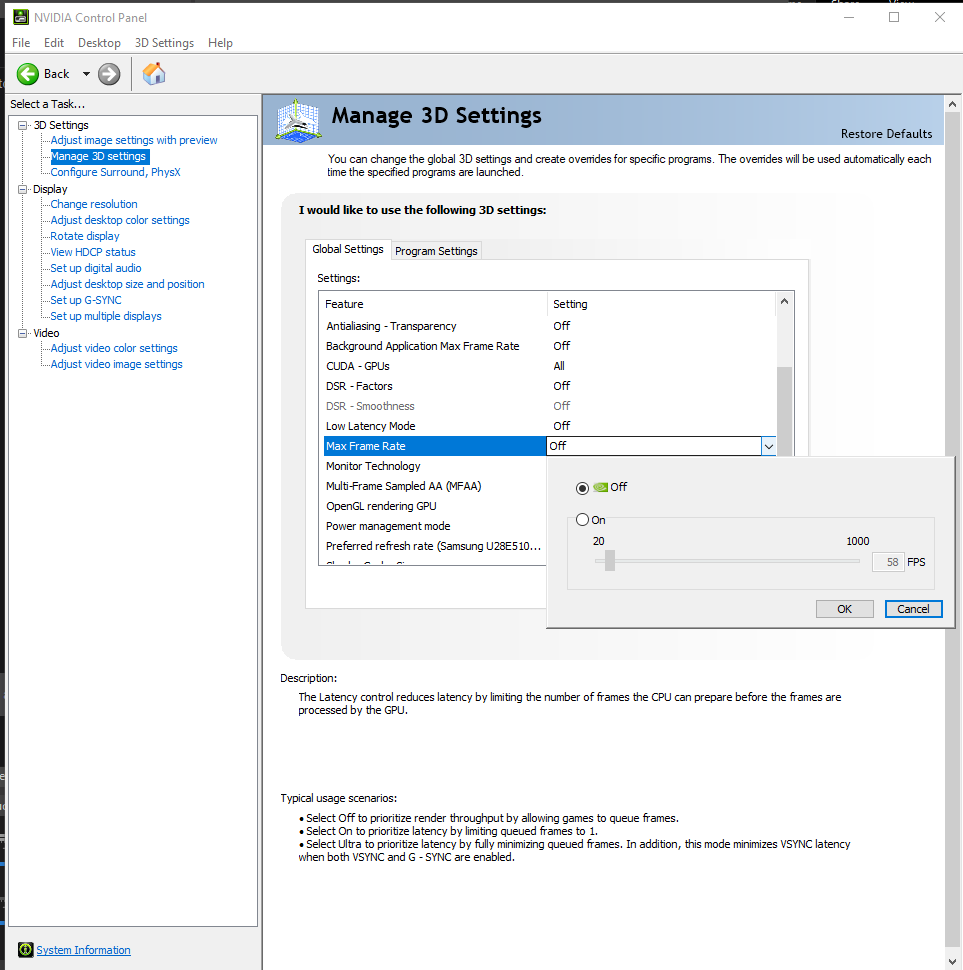
If you do not have a NVIDIA GPU or prefer to change the game's configuration instead, you can follow these steps:
[1] Navigate to:
C:\Users\<your_username>\AppData\Local\Platformer\Saved\Config\Windows
[2] Open GameUsersSettings.ini in a text editor like VSCode or Notepad.
[3] Change the value of:
sg.GlobalIlluminationQuality
from 3 to 2. If you still experience poor performance after this change you can lower it to 1 instead.
[4] If lowering sg.GlobalIlluminationQuality does not improve performance you may also lower other settings that begin with "sg."
[5] To set the Max Frame Rate within this config file, you can either change:
FrameRateLimit
to equal your desired max FPS or add the following to the bottom of the file:
t.maxfps=30
NOTE: You can change the value of 30 to whatever your desired max FPS is.
[6] Save the file.
Get Platform Adventure
Platform Adventure
An adventure full of platforms and loot!
| Status | In development |
| Author | Auroral Games |
| Genre | Platformer, Adventure |
| Tags | 3D, Casual, Cute, minigames, Puzzle-Platformer, Relaxing, Short, Unreal Engine |
| Languages | English |
| Accessibility | Configurable controls |
More posts
- The Official First Launch!Jun 30, 2022
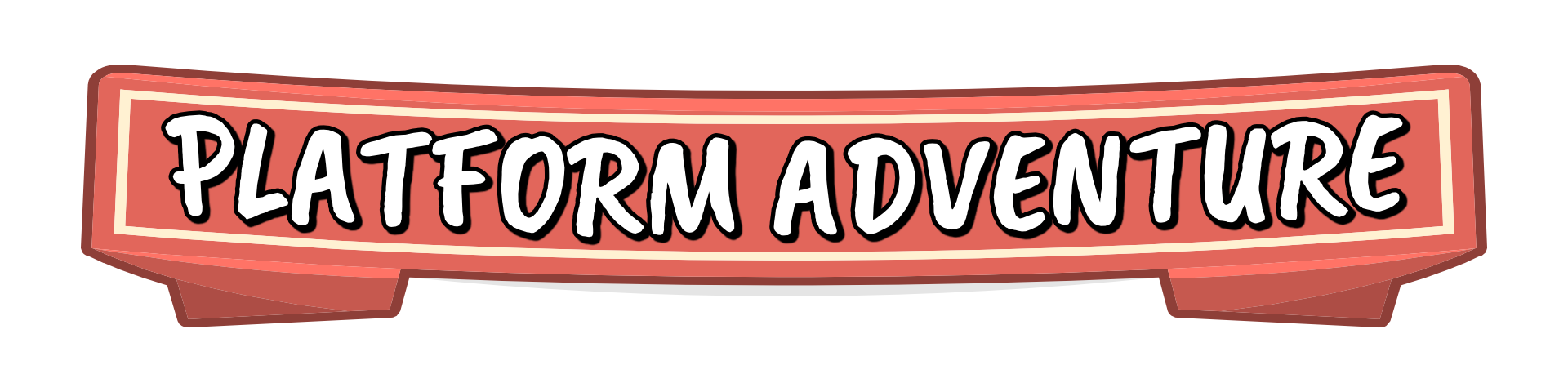
Comments
Log in with itch.io to leave a comment.
Highly recommend if you like platformers, some parts definatley caught me off guard :) Thoroughly enjoyed this simple platformer 100% give it a try